Registering for the First Time
To register for the first time and access your account, please follow these steps:
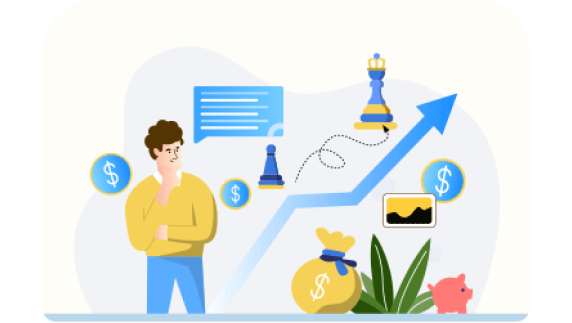
-
1. Receive Your Registration Code
You will receive a unique registration code from us in the post. Keep this information secure, as you will need it to complete your registration. The registration code will remain valid for three months. If it expires or you lose it you will need to contact us to request a new one be posted out to you.
-
2. Visit the Registration Page
Go to the registration page.
-
3. Enter Your Registration Code
On the registration page, enter the registration code provided to you. Ensure you type it correctly to avoid any errors.
-
4. Answer Security Questions
To verify your identity, you will need to provide your National Insurance number and date of birth.
-
5. Provide an Email Address
This will be your username to log onto the pension portal. We will also use this email address to notify you of changes made to your account online.
-
6. Create Your Password
You will be prompted to create a password. Choose a strong password that includes a mix of letters, numbers, and special characters. Make sure it’s something you can remember but difficult for others to guess.
-
7. Complete Your Registration
Review all the information you have entered. Click the 'Register' button to complete your registration.
-
8. Email Confirmation
You will receive an email with a link that must be clicked to confirm your email address.
-
9. Access the portal
You can then use your email address and password to log onto the portal.
-
Additional Security
To enhance security, we recommend you use a Multi-Factor Authentication (MFA) app. To do this you will need to:
-
1. Download a Free MFA App
We recommend downloading a free MFA app, such as Google Authenticator or Microsoft Authenticator, from the App Store (iOS) or Google Play Store (Android) on your smartphone or tablet.
-
2. Set Up Multi-Factor Authentication (MFA)
Log onto the Portal with your email address and password and then click on My Profile and then Multi-factor Authentication
-
3. Multi-factor authentication page
From this page you can Add authenticator app.
This will display a QR code that you can scan with your MFA app.
Microsoft Authenticator App
Tap the + symbol in the top right hand corner of the application
Tap on 'Work or school account'
Then tap 'Scan QR code'
Scan the QR code from the website or tap on 'Or enter code manually' and type in the key that is displayed on the screen
Google Authenticator
Tap 'Add a code' or the plus symbol in the bottom right corner
Either: Tap Scan a QR code and scan the QR code from the website or tap Select a setup key and enter 'HPW Pension Portal' as the Account name and the code from the website as Your key (there are no spaces). Select 'Type of key' as 'Time based'.
It should then be added to the application, displaying a title of HPW Pension Portal, your email address and a verification code.
Enter the verification code into the portal and click Verify. (The code changes frequently, so ensure you use the most recent one displayed in the app.)
You will then be presented with a number of recovery codes that allow you to log on if you lose your device.
You should keep these in a safe place.
Text message (SMS) authentication
As an alternative to using an Authenticator App, you can use your mobile phone to receive security codes via SMS for multi-factor authentication. To set this up you need to, log onto the Portal with your email address and password and then click on My Profile and then Multi-factor Authentication. From this page you can Add a mobile number.
Simply enter your mobile number and click ‘Send verification code’. You will receive a text message with a 6-digit code which you need to enter to ‘Verify’ your mobile number. Confirmation of your phone number should then appear on screen. There is also an option to disable the function which you can use to remove this authentication, if you later decide you would prefer to use an Authenticator App.
-
4. Logging on
Then, whenever you log onto the portal, you will use your username and password as before and you will then be prompted for a verification code from your authenticator application (or you will receive a text message with a 6-digit authenticator code, if you have set this up instead).
-
